はじめに
スマホにはセーフエリアという範囲があり、この範囲内ならノッチやパンチホールを避けてUIを配置できます。
本記事では、セーフエリアの対応方法について解説します。
検証環境
Unity
2022.3.12f1
対応方法
canvasの下に空のオブジェクトを作成しその下にUIを配置する
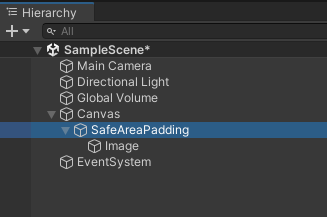
作成した空のオブジェクトに以下のスクリプトを貼り付ける
using UnityEngine;
public class SafeAreaPadding : MonoBehaviour
{
private RectTransform m_rectTransform;
private DeviceOrientation m_postOrientation;
private void Start()
{
m_rectTransform = GetComponent<RectTransform>();
}
private void Update()
{
SafeArea();
}
private void SafeArea()
{
// スマホの縦横状態が変わったか確認
if (Input.deviceOrientation != DeviceOrientation.Unknown && m_postOrientation == Input.deviceOrientation)
{ return; }
// スマホの縦横状態保持
m_postOrientation = Input.deviceOrientation;
ApplySafeArea();
}
// セーフエリアの適用
private void ApplySafeArea()
{
var safeArea = Screen.safeArea;
var anchorMin = safeArea.position;
var anchorMax = safeArea.position + safeArea.size;
anchorMin.x /= Screen.width;
anchorMin.y /= Screen.height;
anchorMax.x /= Screen.width;
anchorMax.y /= Screen.height;
m_rectTransform.anchorMin = anchorMin;
m_rectTransform.anchorMax = anchorMax;
}
}作業しやすいように RectTransform は以下のような設定にしておく
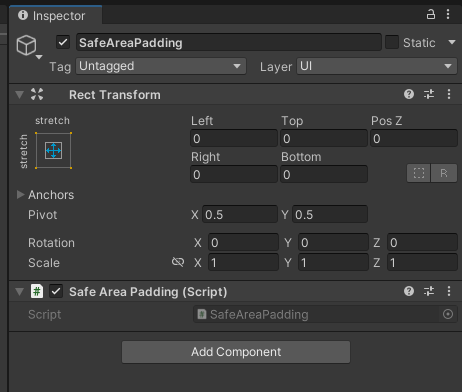
スクリプトの補足
画面の縦横が変わった時に対応できるよう Update() を使っていますが、
画面方向が固定の場合は Update() の必要ないので Start() で ApplySafeArea() を呼んであげれば良いかと思います。
動作確認
再生し確認してみます。
SafeAreaPadding 以下に配置しているUIは、インカメラやホームバーなどを避けて配置できると思います。
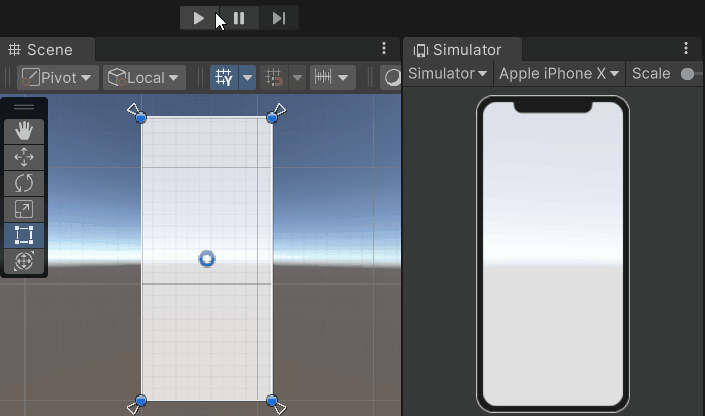
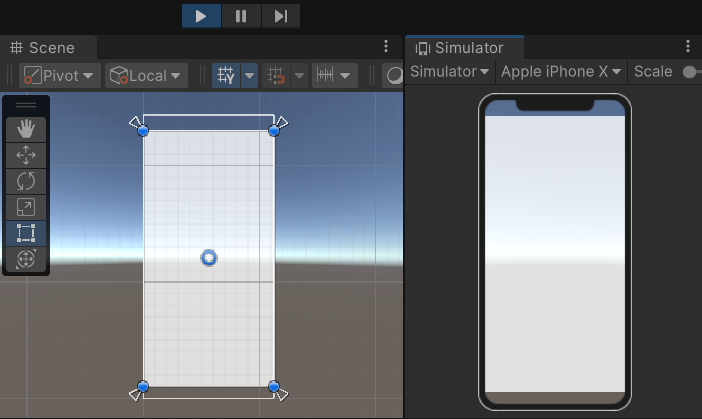



コメント